How to show Hidden System Files and Folders?
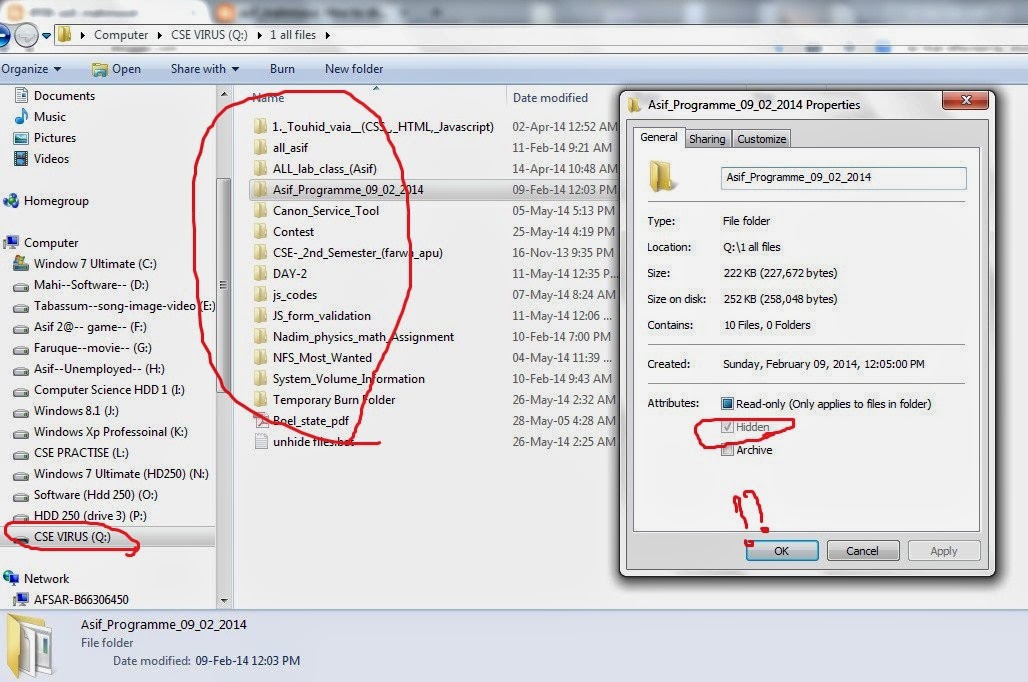.jpg)
In order to show hidden files and folders in Windows 7, open the
folder containing you files and click on Organize tab>Folder and
search options. Now click on View tab and uncheck the option named “Hide
protected operating System Files”. Also click on “Show hidden files and
folders” option. When you apply the new settings, all the files and
folders will become visible.
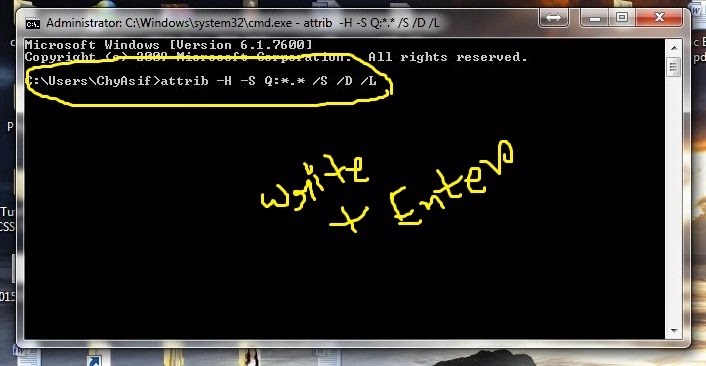.jpg)
If you want to unhide those system files and folders, follow the steps below.
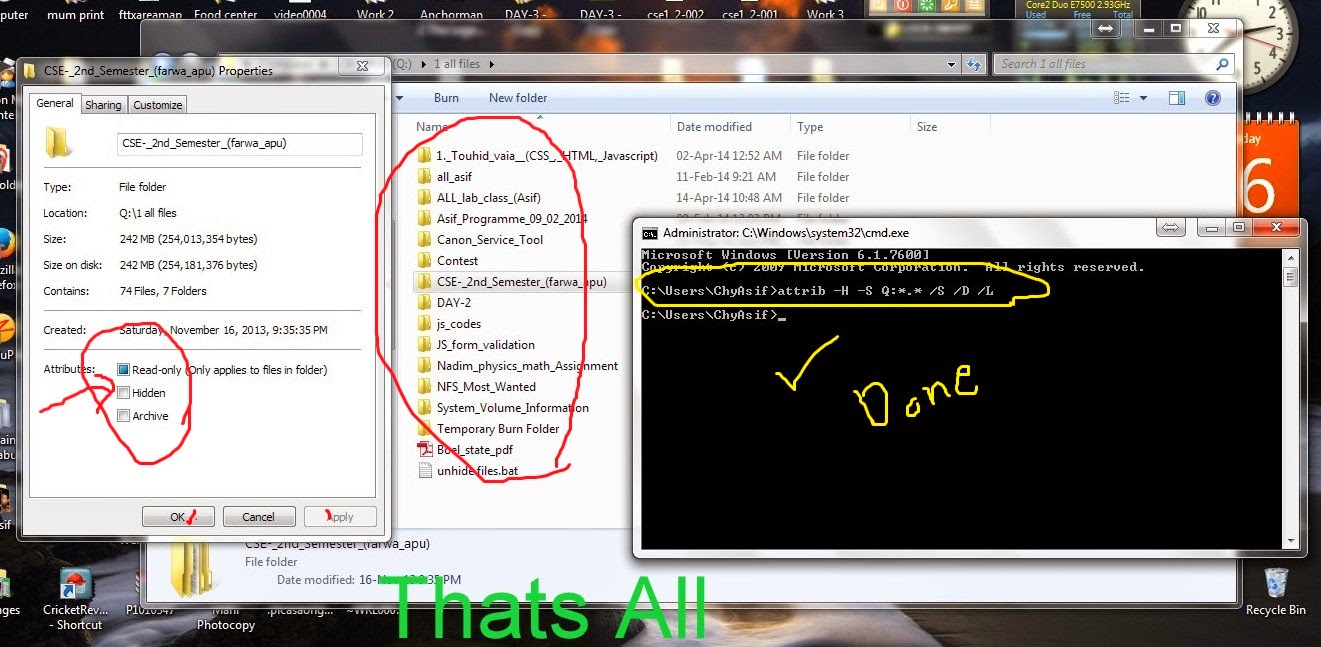.jpg)
- Click on the start button and type cmd in the search box.
- Click on cmd and it will open a black DOS window.
- Type the following command there and press enter.
- attrib -H -S G:*.* /S /D /L
- Hit enter button and it will show hidden files and folders from G drive.
- You can replace “G:” in the above command with the path of your
required folder or USB drive. Remember that *.* will apply the attribute
to all the files and folders present there.
- In the above command, -H and –S and the attributes. The first one
will show the hidden files and folders whereas the second one will
convert system files to normal files.
- If you change negative signs to positive in above commands, it will make those files again hidden and system.
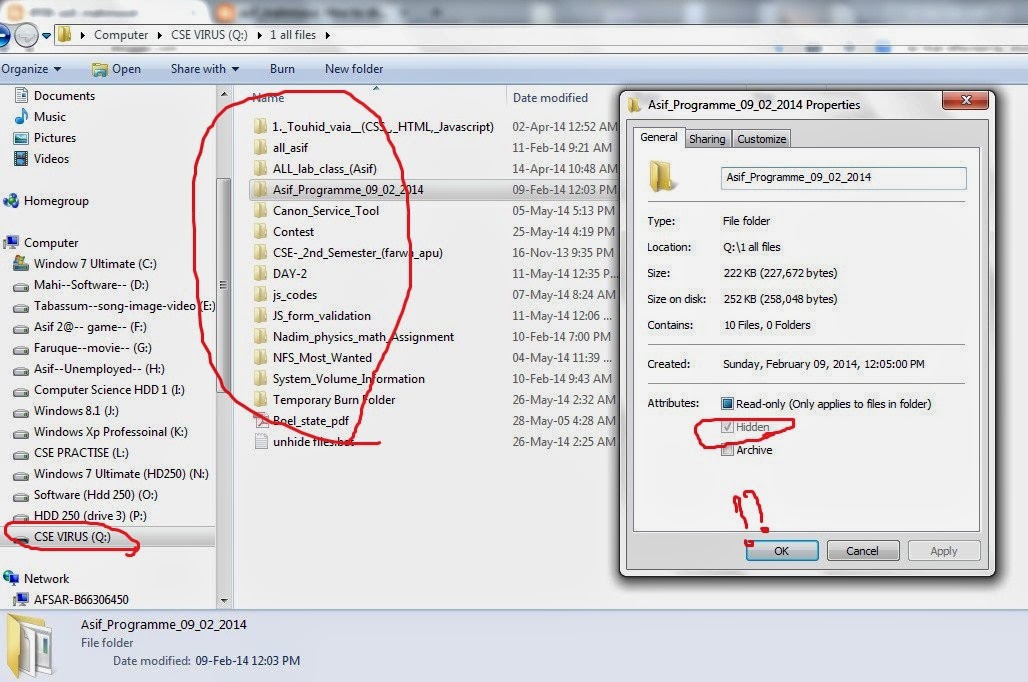.jpg) In order to show hidden files and folders in Windows 7, open the
folder containing you files and click on Organize tab>Folder and
search options. Now click on View tab and uncheck the option named “Hide
protected operating System Files”. Also click on “Show hidden files and
folders” option. When you apply the new settings, all the files and
folders will become visible.
In order to show hidden files and folders in Windows 7, open the
folder containing you files and click on Organize tab>Folder and
search options. Now click on View tab and uncheck the option named “Hide
protected operating System Files”. Also click on “Show hidden files and
folders” option. When you apply the new settings, all the files and
folders will become visible.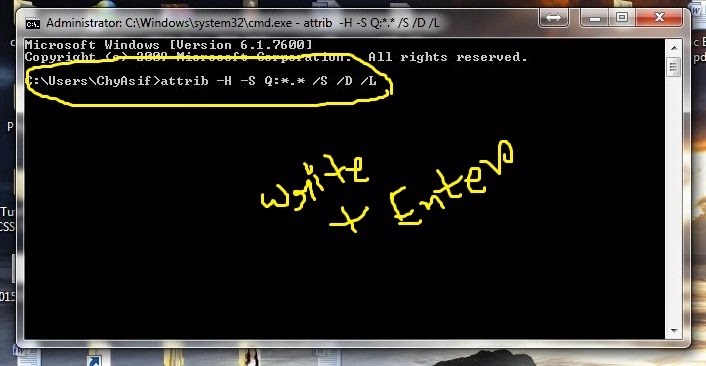.jpg) If you want to unhide those system files and folders, follow the steps below.
If you want to unhide those system files and folders, follow the steps below.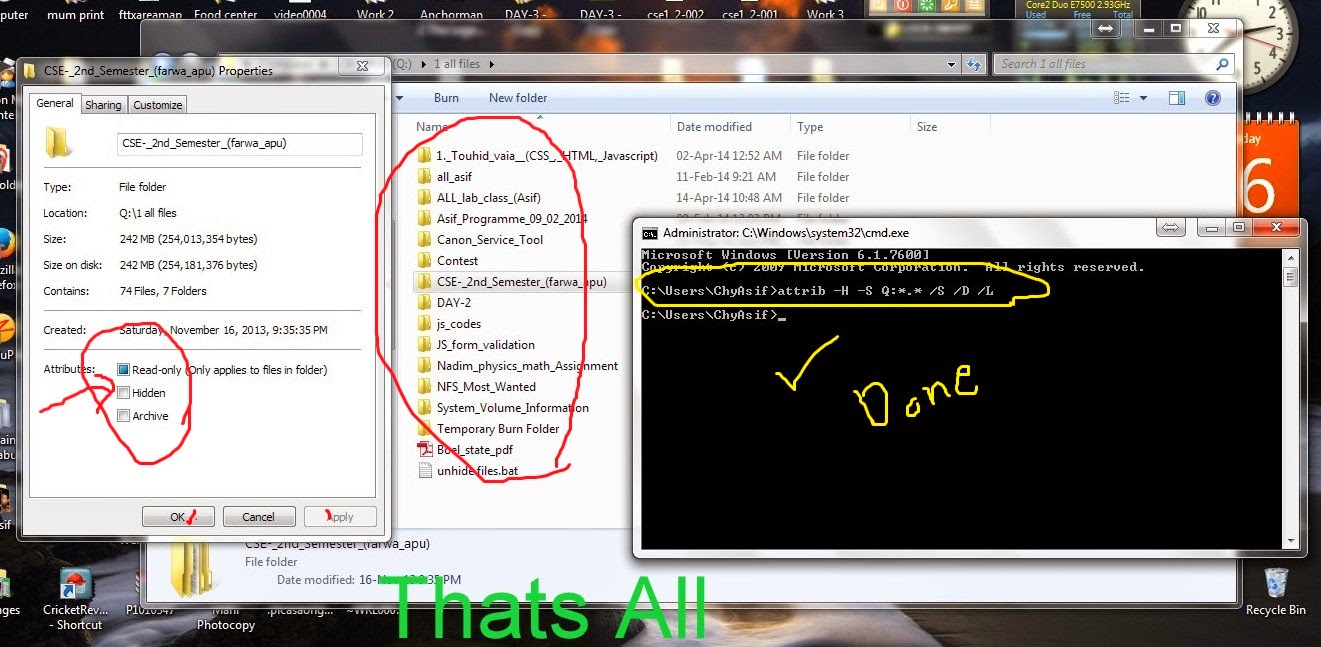.jpg)
কোন মন্তব্য নেই:
একটি মন্তব্য পোস্ট করুন